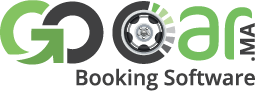Other Modules
Orders / Bookings
Here you can check bookings at your online portal and you may edit them as well if required.
How to cancel bookings ?
After when you have logged into your admin panel
01. Go to ‘Bookings’ in the left sidebar
02. Select a booking you want to Delete
03. Click ‘Delete Selected’ to complet the action
Accounts
How to change admin username password?
After when you have logged into admin panel
01. Click ‘My profile’ from the dropdown menu at the top right of your screen
02. Replace old password with your new password
03. Click submit to save changes
How to add multiple admins ?
Just follow the instructions below to add or del admin accounts:
Login to your admin panel, click ‘Accounts’ in the left sidebar and tap ‘Admins’
Here you can add or Delete accounts for admin.
How to Manage Suppliers? (Only for OTA Booking Software)
01. (After when they have successfully registered) log into your admin account and find ‘Accounts’ option in the left sidebar.
02. Tap Suppliers and edit the supplier account you want to set up.
03. Change its status from Disable to Enable
04. Then look into Supplier details (E.x; Supplier for Hotel and Hotel name is Hotel Max).
05. Now add it’s required Hotel/Cars/Tours option.For example it’s an hotel request then we need to go into hotels option and click hotels.
06. Add a new hotel by filling in information provided by the supplier and submit.
07. Get back to accounts option and assign a hotel by editing it’s account.
08. After when required hotel is created and assigned you need to give that account access,most probably you will let them just edit their hotel/cars/tours.
09. Click Hotels/Cars/Tours as required in the edit section.
10. Send verification details and submit at the end of the page, supplier would receive an email consisting username and password.
You have successfully made and supplier’s account.
Note: Graphics below show you options such as ‘Adding’ / ‘Deleting’ / ‘Editing’ suppliers account, You can also see in the small circles that accounts are active or not.
Customers Management
Want your registration option for your customers ? , Yes you have made right decision to choose Go-Booking Software as your business partner. Our Booking engine your customers can register and their accounts would be automatically approved but if you to keep check on this you can simply put a barrier by making their accounts approved by admins. You can Edit/Delete customers accounts as shown in the graphics.
Guest Management
Customers can login as guest as well, this option lets your customers save time and check your market offerings.
Background Slider
To add edit or remove your slides please follow this
01. login to your admin panel
02. from left sidebar click on general and select slider
03. from slider management page you can modify or delete any slides you like.
Offers
‘Offers Management’ area here you can manually add offers which you think your potential customers might be searching for, adding such locations would assist your users. You may add,delete or edit current offers as well.
How to manage offers ?
After when you have Logged into your admin pane
- Click ‘Offers’ in the left sidebar and go to ‘Offers settings’
Here you can manage offers section.
How to add new Offers ?
After when you have Logged into your admin panel
01.Click ‘Offers’ in the left sidebar and go to ‘Manage offers’
02.Click ‘Add’ button at the top right in ‘Offers Management’ area
03.Fill in the information required
04.Click submit at the end to complete the action
CMS
We do have options when it comes to managing content on your site, which can be accessed through admin panel.
01. Login to your admin panel
02. Click ‘CMS’ in the left sidebar
There will be two options in the dropdown menu as listed below:
Pages
Menu
How to Add and Manage pages in GO-booking Software ?
After when you have Logged into your admin panel
01. Click ‘CMS’ in the left sidebar and Go to pages
02. Click ‘Add’
03.Fill out the information which is spotted as boxes in the graphics below
04.Step 4 can be used only if you want to Edit or Delete existing pages
How To Create Menu ?
After when you have Logged into your admin panel
01.Click ‘CMS’ in the left sidebar and Go to ‘Menu’
02.Click ‘Create Menu’ from the top right
03.Fill in the information required and click save by scrolling down.
04.Copy ‘Menu ‘i.d’ of newly created menu, which you can see in the graphics below for ‘header’, and paste that ‘i.d’ in the code (wherever you want to place it) .
How to add page in the menu ?
After when you have Logged into your admin panel
01.Click ‘CMS’ in the left sidebar
02.Go to ‘Menu’
03.Select menu in which you want to add that page from the dropdown menu
04.Select required page
05.Add to menu
That’s it, for further assistance you can find graphics below.
Blog
Here you can publish content regarding your travel business, which don’t require any programming skills just simply read user manual section below to start publishing.
How to create a new blog post ?
After when you have Logged into your admin panel
01. Click ‘Blog’ in the left sidebar
02. Selecting ‘Add’ button, you will be faced with a page containing blog post section where you can publish content which you would like to share with your users.
How to add categories in blog ?
After when you have Logged into your admin panel
01. Click ‘Blog’ in the left sidebar
02. Go to ‘Blog Categories’
03. Here you can add/edit and delete existing categories
Blog settings
After when you have Logged into your admin panel
01. Click ‘Blog’ in the left sidebar
02. Go to ‘Blog settings’
Widgets
To add any widget to your website please follow steps.
01. login to your admin panel
02. click on general and go to widget from menu
03. click on Add in order to add a new widget
04. type or paste your HTML code
05. click on Add from bottom of the page
06. now it will take you back to widgets listing page where you can see your widgets code in following format:
<?php echo run_widget(<any integer number>); ?>
07. copy your widget code and paste into any page by editing
that’s all.
Coupons
‘Coupon codes management’ area here you can design your discount offers by offering coupons to your potential customers.
How to add new coupons ?
After when you have logged into your admin panel select ‘Add’ button at the top right in ‘coupon codes management’ area and then follow these simple steps:
01. Fill in coupon details
02. select module in which you want to offer discounts
03. Generate coupon code and share it with your potential clients
04. Click submit to complete this action
Social connections
Social connections management
Social media is the backbone of any business and for that Go-Booking Softwares is very responsive when it comes to linking up with social sites. Social connection option in the general portal shows details about your business social media accounts where you can add and edit accounts. Just follow the process written below:
- Login to your admin panel
- Go to general option in left sidebar
- Click Social connections
which will take you to social connections management portal. Here you can simply add/delete and edit Facebook, Twitter, Youtube, and Google+ accounts.
Newsletter
Newsletters are very important, In this script managing newsletter is very simple just read the instructions carefully.
How to send a Newsletter ?
After when you have Logged into your admin panel
01. Go to ‘Newsletter’ in the left sidebar
02. Click ‘Send Newsletter’ button
03. Select to whom you want to send newsletter from the dropdown menu
04. Add a ‘Subject’
05. Create content here
06. Send to complete the action