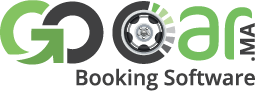Configurations des options
Gestion des langues
Dossier des langues
Tous les fichiers des langues sont stockés dans les sous-dossiers ( Application/language/ ) .
Langues par défaut
Nous avons ajouté quelques langues par défaut fournies avec le logiciel lors de l’installation et elles peuvent être éditées / modifiées.
Ajout d’une nouvelle langue
Vous pouvez facilement créer votre propre langue pour votre site web à l’aide de ce script. Il vous suffit de suivre les étapes ci-dessous :
- Après vous être connecté au cPanel de votre hébergement, allez dans « Gestionnaire de fichiers » et cliquez sur «Public_html».
- Cliquez sur « Application » et recherchez l’option « Langue ».
- Après être entré dans l’option « Langue », créez un nouveau dossier (en haut à gauche) avec le nom de la langue désirée [ Veillez à utiliser le code pays au lieu du nom complet. Par exemple : « anglais » devrait être « en » ]
- Maintenant, allez dans le dossier par défaut « en » et copiez ces deux fichiers dans le dossier nouvellement créé 1. ( front_lang.php ) et 2. ( name.txt )
- Allez dans le dossier que vous venez de créer et modifiez ces 2 fichiers copiés ( front_lang.php ) et ( name.txt )
- Remplacez tous les mots anglais par les mots de votre langue dans le fichier 1. front_lang.php , et modifiez le fichier 2. name.txt Maintenant si votre langue prend en charge RTL remplacez LTR par RTL Les résultats finaux du fichier doivent ressembler à ( EN,LTR ) séparés par une virgule.
- Facultatif : si votre thème prend en charge l’icône du pays, suivez les instructions suivantes : Copiez l’icône de votre drapeau dans le chemin d’accès ( uploads/images/language/en.png ) Remarque : le nom de l’icône doit être identique à celui de votre langue, comme ( en.png )
Passerelles de paiement
Les passerelles de paiement peuvent être configurées dans Général > Passerelles de paiement. Chaque passerelle a ses propres requis en matière d’API afin de traiter les transactions (ils varient d’une passerelle à l’autre). Cependant, toutes les passerelles ont 3 options principales:
- Apparaître sur le formulaire de commande – Cocher cette case signifie qu’il peut apparaître en option sur le formulaire de commande, sous réserve des restrictions applicables à la passerelle par groupe de produits.
- Nom visible – Le nom utilisé pour cette passerelle dans tout le système et pour les clients (par exemple, la passerelle peut être « Authorize.net », le nom visible peut être une « carte de crédit »).
- Convertir en traitement – Cette option concerne l’utilisation de plusieurs devises. Il est possible que toutes les passerelles que vous utilisez n’acceptent pas toutes les devises que vous proposez sur votre site. Pour celles qui ne l’acceptent pas, vous pouvez choisir une devise ici pour que le logiciel Go-Booking la convertisse avant de leur envoyer. Par exemple, si vous utilisez Google Checkout avec un compte britannique, mais vous proposez des prix en GBP et USD, vous aurez besoin de sélectionner GBP dans la case « convertir en ». Ceci utilisera les taux définis dans Config> Devises pour effectuer la conversion, et qui peut d’ailleurs être configurée pour une mise à jour automatique quotidienne.
Désactivation des modules de passerelle
Si vous ne souhaitez plus utiliser une passerelle de paiement particulière, cliquez sur le lien rouge (désactiver) situé à côté du nom de la passerelle pour supprimer la passerelle concernée du système. Cela empêchera tout paiement ultérieur à l’aide de cette passerelle et le réaffectera automatiquement à une autre option. Lorsque vous cliquez sur le lien « désactiver », une fenêtre contextuelle (pop-up) apparaît vous invitant à sélectionner la passerelle de paiement alternative à laquelle tous les éléments actuellement attribués doivent y être affectés.
Erreurs courantes
Aucun fichier d’entrée n’est spécifié.
Si vous rencontrez cette erreur dans votre panneau d’administration, veuillez suivre la procédure ci-dessous.
Accédez au fichier .htaccess dans votre « public_html » où vous avez installé le produit. et ajoutez-y les lignes suivantes :
<IfModule mod_rewrite.c>
RewriteEngine On
RewriteCond %{REQUEST_URI} ^system.*
RewriteRule ^(.*)$ index.php?/$1 [L]
RewriteCond %{REQUEST_URI} ^application.*
RewriteRule ^(.*)$ index.php?/$1 [L]
RewriteCond %{REQUEST_FILENAME} !-f
RewriteCond %{REQUEST_FILENAME} !-d
RewriteRule ^(.*)$ index.php?/$1 [L]
</IfModule>
Maintenant, sauvegardez votre fichier, accédez à nouveau à votre panneau d’administration et actualisez votre page.
Pour mettre à niveau votre application web actuelle vers la dernière version, suivez les étapes ci-dessous :
01.Connectez-vous à la zone d’administration de votre site web Admin > Mises à jour.
02. Installez la dernière mise à jour disponible.
Voilà, vous avez terminé !