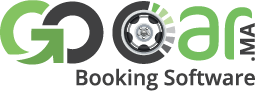Cars Module
Here you can manually add cars following a very simple process. Our software comes with variety of options, you can easily edit/update or even delete existing cars.
How to add new Cars?
After when you have Logged into your admin panel
01. Click ‘Cars’ in the left sidebar and select cars from the dropdown menu
02. Click ‘Add’ button at the top right in ‘Cars Management’ area
03. Fill out various options from the ‘General’ Tab
04. Fill out ‘Meta Info’ from the second tab
05. You can decide your, Payment options and Policy from the ‘Policy’ tab
06. Don’t forget to ‘Submit’ at the end of the page to complete the action
Extras Management
After when you have Logged into your admin panel
01. Click ‘Cars’ in the left sidebar and select ‘Extras’ from the dropdown menu
02. Click ‘Add’ button at the top right in ‘Extras Management’ area
03. Fill in the required information and submit
Cars settings
After when you have Logged into your admin panel
Click ‘Cars’ in the left sidebar and select ‘Cars settings’ from the dropdown menu
Here you can decide on some basic settings in cars module, which are very important in order to create better experience for your visitors.
Transfer cities
After when you have Logged into your admin panel
01. Click ‘General’ in the left sidebar and select ‘Settings’ from the dropdown menu
02. Choose ‘Transfer cities’ on the top menu
03. Select the country your agency is operating in
04. Give a value to “Price per Km” field
05. Click ‘Enable / Disable cities’ button and choose the cities you want
06. Update the Km and Price of the cities
07. wait until kilometers and transfer prices are successfully updated and refresh the page
08. Show combinations by going through the cities, you just enabled, from the select box
09. Edit kilometers or prices to your desired combinations and submit